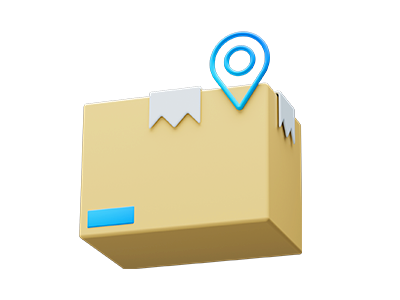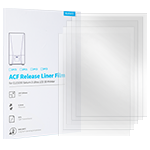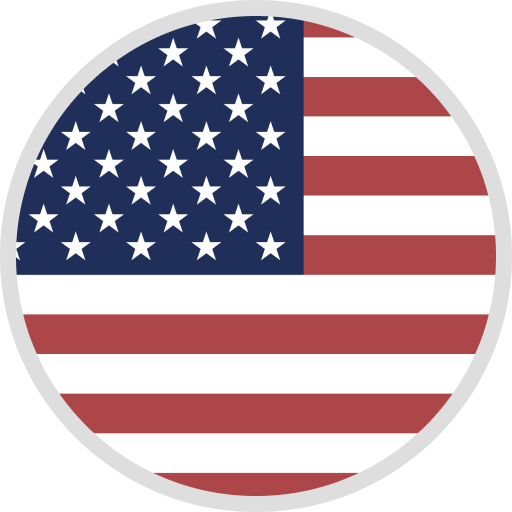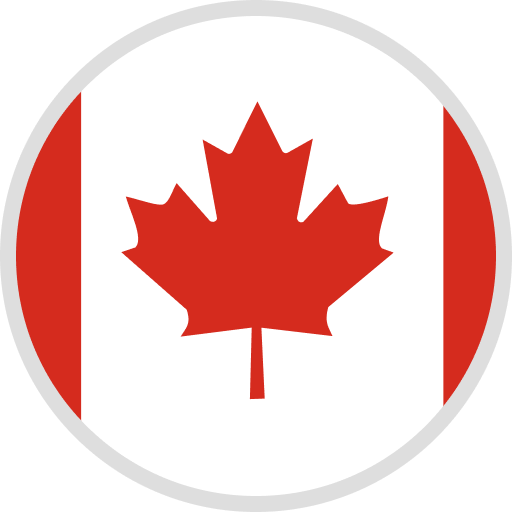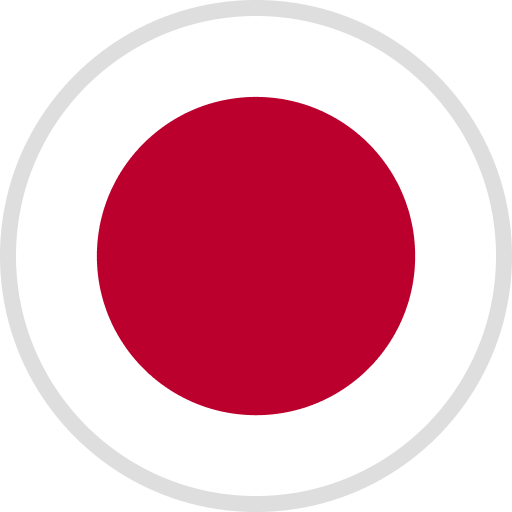If you get an "no authorization" error when updating the printer's firmware, how do you restore the original version of the firmware in this situation?
1) First, copy the original version of the firmware to an empty USB drive, and only copy the two firmware files without folders. (It is recommended to use a high-speed USB drive, do not use the SD card with a card reader.)
2) When we put the original version of the firmware into the USB flash drive and clicked "Print", the "Unauthorized" error still appeared. At this point, we need to turn off the machine, insert the USB drive with the original version of the firmware, and then turn on the machine again.
3) After turning on the machine, a beep will sound, which means that the machine will automatically detect the LCD firmware and update it.
4) After entering the interface, you do not need to print the "LCD" file again, we can directly print the "bin" file to complete the update.
5) After the update is complete, we will see that the version number on the touch screen is consistent with your previous version number.
INSTRUCTIONAL VIDEO